We are very pleased to announce that the version 1.4.0 of iOS app TapToCount-3W is released at iOSApp Store. This release is going to introduce an existing new feature: Copy/Move!
There are many occasions when you want to copy or move items such as tap entities, tap items or taps from one place to another place. In this release, the copy/move feature makes it possible. We have made great effort to add this feature as in this major release. Here is the description of the release.
A new enhancement of copy/move items is added to TapToCount-3W app. For example, copy/move tap entities, tap items and/or taps from one place to another or a new place. Here are the steps of how to make a copy or move.
Preparation
In the edit tab of the main screen, first choose an item which can be added to the internal cache, for example, select a tap entity(same for the case of a tap item or a tap). The following are steps.
- ust swipe a row in table view, and tap on the action option of "Copy/Move". The item can also be removed from the cache by swipe on its row, and an option of "Clear Copy/Move" is available if it is in the cache.
- After one or more items(repeat above step) are added to the internal cache, a button with an icon(plus sign and an arrow to the right), indicating copy/move, will be displayed.
- Drag this button over rows in the table view. The row by hovered icon will be marked as a selection if the row could be as a destination for copy/move.
Copy/Move
- Tap on the copy/move button, a popup view will be displayed. In the view, There is an option you can choose: copy or move.
- The popup view also explains where the copy/move can be done, for example, to an existing place (selected row) or to a new place.
- Notice that, when copying or moving items, only unique items can be copied or moved. For example, a tap item can not be copied or moved if a same tap item name exists in the cache or in the destination. For taps, they cannot be copied or moved to a place where the same tap dates exist, or more than one taps in the cache have the same dates.
- When tap entity or tap item is copied, any child content such tap entity's tap items, tap item' taps are also copied. The same applies to a move. As explained above, only unique items are copied or moved. A warning message may be displayed to explain that any duplication exists, and you have a choice to copy or move other unique items.
Here is an example.
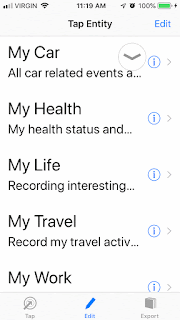
Choose Copy/Move action option and then the item is added to the internal cache. A button with plus icon will be displayed on screen to indicate that items in the cache are available for copy or move.
Drag this button over rows to find a destination for copying or moving.
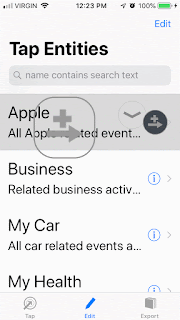
Tap on the button, a popup view is displayed.
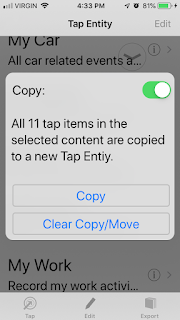
Now, you can choose to copy or move. There are two buttons in the view. One is "Clear Copy/Move", which will clear the cache. The button of Copy or Move will copy or move items. Here is example of copy action:

After the copy is completed, a new tap entity "Copied", in this case, is created and all the tap items and taps for this tap entity are copied to the new tap entity.

This is just a simple example of copy. More than one tap entities, tap items can be added to the internal cache.
Depending on the location where you are, the copy/move action will be different. The content in the cache will be copied or moved to existing(or specified) place or a new place. Here are the general rules to make a copy/move:
- If you are in the view of tap entities, all the unique tap items are copied or moved to an existing tap entity or a new tap entity.
- If you are in the view of tap items, all the unique tap items in the cache are copied or moved to the current view (i.e, the current tap entity) if no selection in the view; or all the unique taps in the cache are copied or moved to the selected tap item or a new tap item.
- If you are in a view of taps, all the unique taps in the cache will be copied or moved there.
Notice that when a copy/move is made, all the information of the cached content are copied or moved over, such as names, notes, date times, and locations. For the content of a note, a copy/move description, explaining where they are originally coming from, is also appended to the note. This will make it easy to identity where they were coming from.
Internally, after a copy or move is made, the data source of taps are marked as copied or moved. Those marks are not visible from the app user interface. They will be included in the export.
With this new feature, it makes the management of taps much easier. It also makes it possible to have the same taps in many different places. We believe this feature will enrich your own tap entities and tap items for future reviews.
As you will find out, this feature is very easy to use. Still, we strongly recommend you to create some test tap entities and tap items to try it out before you make actual copy or move of your content, just to make sure that you get what you expected, don't lose any valuable information you have already collected.
No comments:
Post a Comment