I am very happy to announce that TapToCount - 3W app will be available on Apple Store for iOS devices soon! This web blog will provide information about this app, news, updates, how to use it, tips and tricks, and discussions.
This is also the place as a communication channel for users to share their usages, applications, as well as requests for app updates.
Update: the app is released and available on the App Store on Sept 18, 2017!
What is TapToCount - 3W for?
TapToCount -3W is a productivity app on iOS platform. The app initially was based on a concept to record counts by tapping, triggered by our ancestors idea to count by fingers or branch sticks.
With mobile technology, why not using the concept of touching screen to make counts? Actually, this app extends the function with more features so that more information about a count is also recorded.
When you touch the screen, the app will record the time when a touch is made. Additionally, associated geolocation can be also recorded with user's choice. Further more, a brief note can be also be added to the touch. That comes the idea of TouchToCount - When, Where and What.
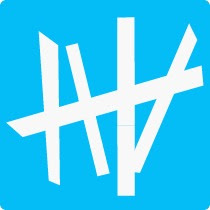
Define Your Observations
The basic idea of this app is to let users to define the first level of tap category, where tap entities as groups are defined. Then, within each tap entity or group, further observation interests, or tap items, are defined. Users will tap on a tap item to count, with related information being recorded.The first time when you launch they app, you will be guided to define a group of your tap entities. You can provide a name and brief description for a tap entity, with a choice of recording location information.
For example, "My Work" tap entity is created in the following screen:
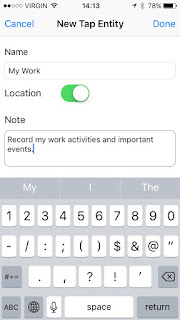
I want to record location information related to my work so that I enable Location for this tap entity.
After I define a new tap entity, I am guided to define tap items within this group. This is the second step. At least one or more tap items should be defined within the group so that I can record various my work related activities.
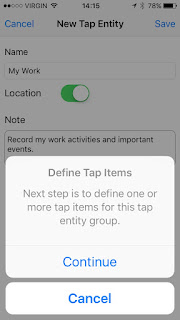
The next screen is displayed if I choose Continue.
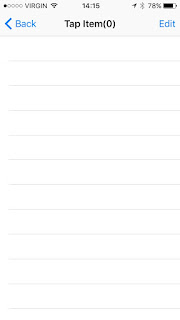
Tap on Edit button on the top right corner, new tap items can be added in the next screen.
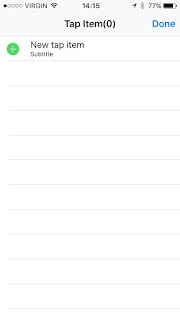
Add a new tap item: Daily work.
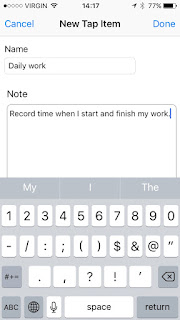
After that, I added several other work related tap items. Here is the result. Notice that I changed the name of "Daily Work" to "* Daily Work" so that it is displayed at the top of list of tap items.
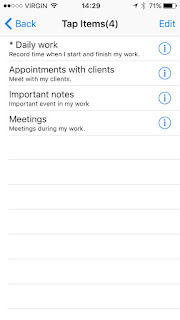
You can also add, edit, delete, or view tap entities, tap items, as well as taps later on.
Main Screen
In TapToCount - 3W, the main screen has several tab buttons on the bottom.
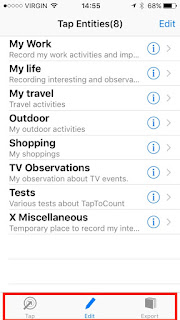
The middle one is for Edit. You can add, delete, edit or view tap information from this tab screen.
Tap to Count
With your observations defined, you are ready to tap to count, i.e, to record your events. Tap on the first tab button in the main screen, a group of tap entities is displayed. Note: all the tap entities displayed in this screen should have at least one tap item defined within. Your tap action will be on tap items.
For example, tap on Tap button in the tab bar in the main screen to bring up all tap entities:
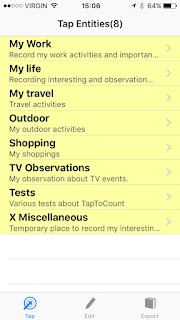
and then tap on "My life" tap entity. This will show all tap items within the group. I can tap on the interested tap item to add a count.
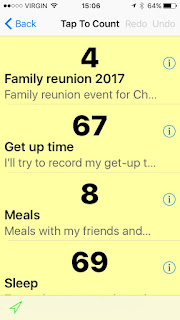
An animation (enlarged count number) indicates a count is made. A tap is added to that tap item with timestamp, and location information (My life tap entity has Location enabled). If you tapped on a wrong item, you can undo it by tapping buttons on the top right corner.
To add a note to a tap, tap on information icon button for that tap item. A list of taps will be displayed. Scroll down to the bottom of the list. The last item is the new tap. Tap on this row, an edit screen will be shown up where you can enter a brief note about the tap.
For example, the following is a list of taps for my "BC trip" tap item (defined in My Travel group).

and this is the note edit screen for the last tap:

More to come...
This article is an introduction article about TapToCount - 3W. More information about this app will be available in coming articles.
No comments:
Post a Comment