Recently Alberta Government promoted an app, to help you find out if there are any COVID-19 cases nearby. This app is AbTraceTogether.
I think that the government has the information of COVID-19 with their cell phones. Based on bluetooth, it could find out if there were any COVID-19 people. The only personal information required by the app is cell-phone number. There is no location tracing function in the app.
This reminds me about my app: TapToCount-3W, which records locaiton inforamtion by tap. All the tap information are saved in user's mobile device. It does not support iCloud storage, nor it relies on any web services. In terms of personal security, the app is very safe. If you use the app to record your movements, the information is very valuable for you. You can view and analyze your past movements, with time and location information. You can also add notes about contacts you had.
For example, if there is any COVID-19 spreading at a location, you can view your past location and time to see if you had been there or not. This could be used to see how much risk or possibilities you might be infected. On the other hand, if you unfortunately infected, the information of your past movements could be very valuable for medical experts to trace possible spreading.
Yesterday, one user in my WeChat group asked me to show her step-by-step how to use the app. Here I will use COVID-19 as a tap entity and Movements as tap item as example to explain how I use the app to record my movements.
Define Tap Entity: COVID-19 and Tap Item: Movements
In the main screen, select Edit tab view. Then tap the button Edit on top-right corner.
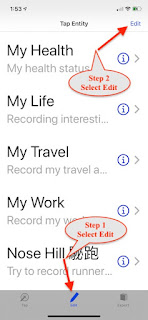
This will bring you into Edit view. Tap + button on the bottom-right corner. This will show a view of new tap entity.
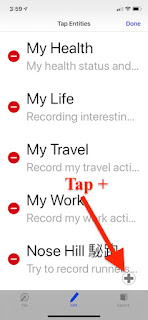
Enter a name and note for the new tap entity. Enable location.
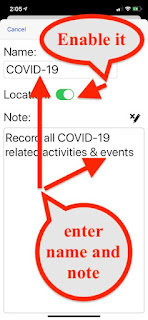
Tap on Save button to create the tap entity: COVID-19.
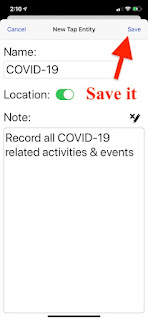
Tap on Continue to define a tap item with COVID-19.
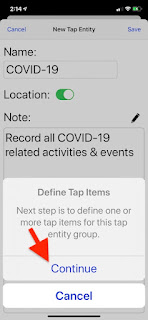
In the next view, tap + button to create a new tap item:
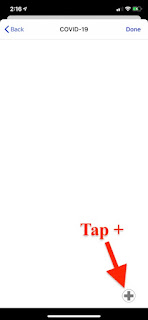
Enter a new and note for tap item: Movements.
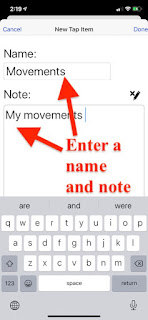
Tap Done button when you complete.
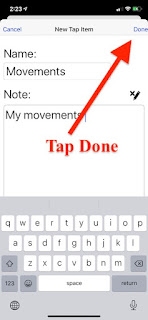
Tap Save button to save the tap item information.
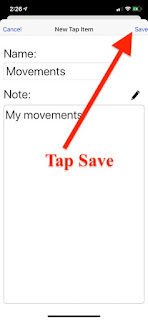
Now you are back to previous view. Make sure the new tap item Movements is created. Tap Done button to exit tap item edit screen.
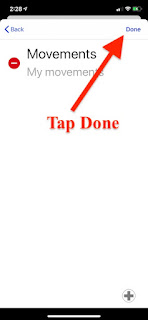
Tap Done button. This will exit tap entity edit view.
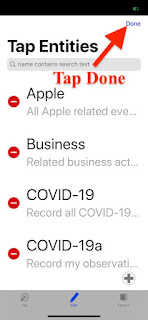
Now tap entity COVID-19 is created and ready for use.
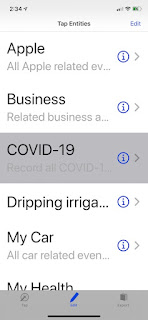
Tap to Record
With tap entity COVID-19 ready, you can use it to record your movements. For example, when you go to food store to buy foods, you select Tap tab view.
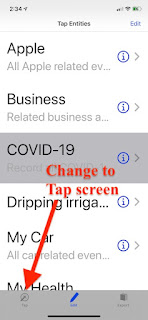
In tap view, select tap entity COVID-19.
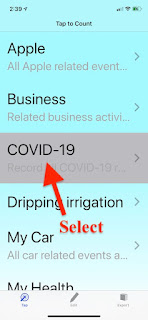
When you first time in tap item view, you may be prompt to all location usage. Accept location usage. Now the count of Movements is 0 since you have not made any taps.
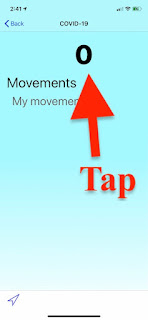
Tap Movements, the counter is increased by 1. Now one tap is made with time and location information.
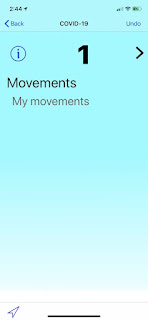
To add a note or text to describe this tap, drag and slide Movements to left. You will see to options available.
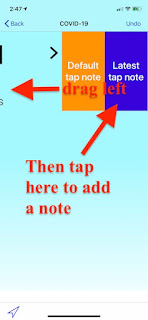
Tap Lastest tap note button. Tap note view is shown up.
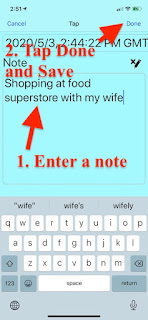
Now you can provide any text information about the tap. For example, shop name, what is your purpose to here, any people with you or any contact persons. When you complete note, tap on Done button and Save button to save your note about this tap.
That's all about how to create a tap entity and associated tap item, as well as how to make a record by tap. You can use the app to record your movements during COVID-19 time. You may find out all those information very valuable for your personal reference.
Use Map to View Your Movements
The following screens are my movements, from Jan 25 to May 4, total of 111 taps, all my out of home movements during COVID-19 period. The locations can be view on map view.
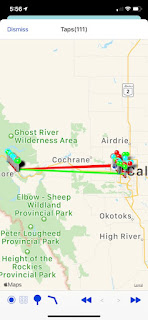
The following is the view of my movements on May 1.
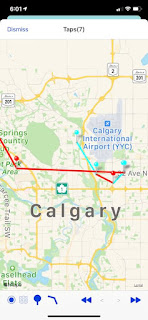
No comments:
Post a Comment